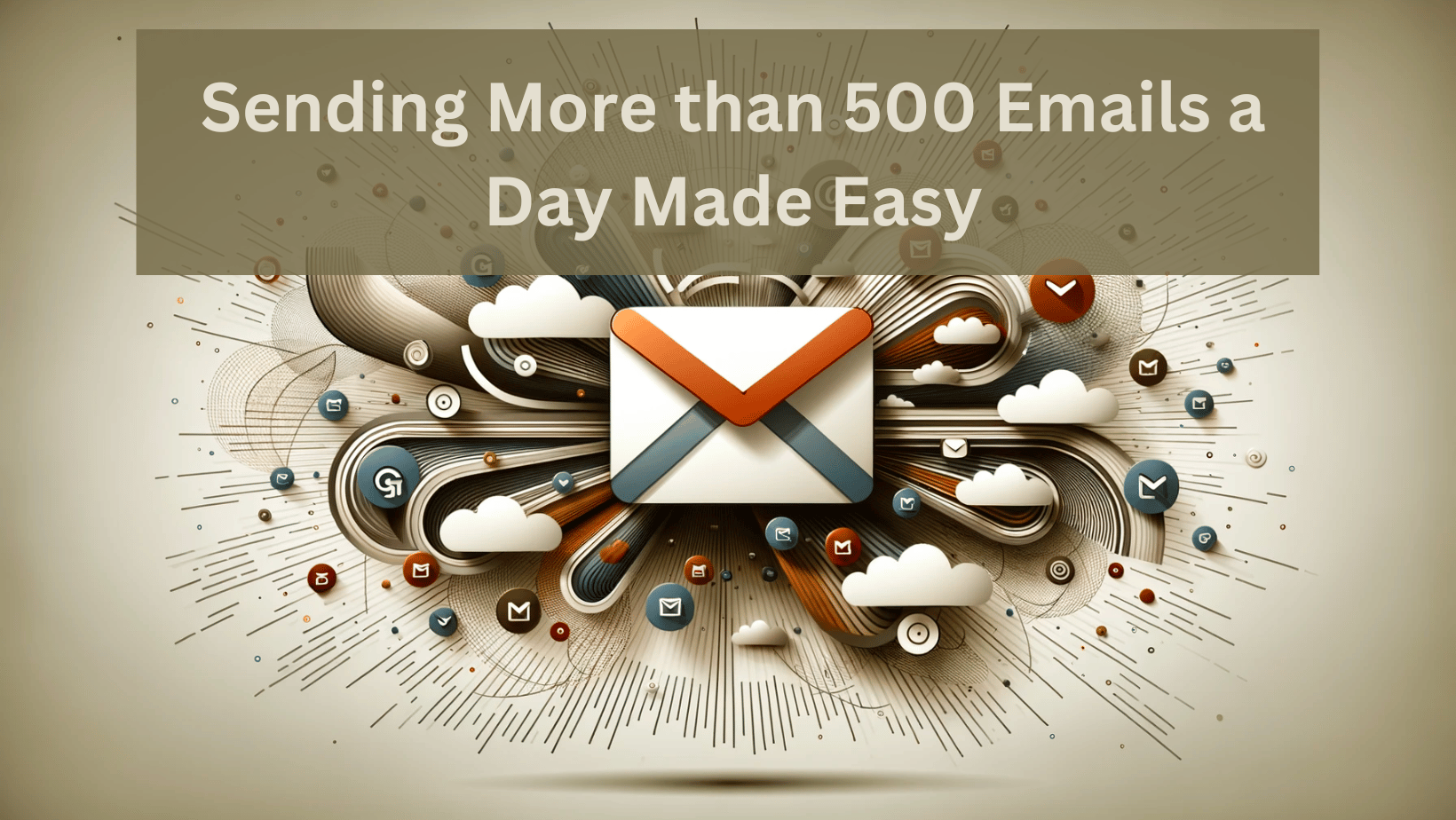Are you tired of Gmail’s daily limit of 500 emails? Whether you’re a business owner, a marketer, or simply someone with a large contact list, reaching this threshold can be frustrating. In this comprehensive guide, we’ll explore strategies to send more than 500 emails a day on Gmail without violating Google’s policies.
Key Takeaways:
- Understand Gmail’s sending limits to navigate them effectively.
- Switching to Google Workspace can offer higher sending limits.
- Using SMTP servers and email marketing software can boost your email capacity.
- Verifying your Gmail account and warming up your IP address are crucial.
- Manage your contacts, enable 2-Step Verification, and consider reaching out to Google Support for higher sending limits.
Contents
- 1 Understanding Gmail’s Sending Limits
- 2 Frequently Asked Questions (FAQs)
- 2.1 Q1: Can I send more than 500 emails a day with a regular Gmail account?
- 2.2 Q2: How can I warm up my IP address effectively?
- 2.3 Q3: What are the advantages of using email marketing software?
- 2.4 Q4: How can I maintain a good sender reputation?
- 2.5 Q5: Can Google Support increase my email sending limits?
- 2.6 Q6: Are there any risks in sending a large volume of emails?
- 2.7 Additional Tips for Optimizing Gmail Email Sending
- 2.8 Use Table 1: Gmail Sending Limits
- 2.9 Use Table 2: SMTP Server Options
- 2.10 Use Table 3: Email Marketing Software Comparison
- 3 Conclusion
Understanding Gmail’s Sending Limits
Before delving into the solutions, let’s grasp why Gmail imposes these limits. Google implements these restrictions to combat spam and maintain email service integrity. However, with the right approach, you can optimize your email strategy while respecting these boundaries.
Switch to Google Workspace
If you’re running a business or managing a substantial contact list, consider Google Workspace. This professional email solution offers substantial daily sending limits, allowing you to send up to 2,000 emails per day per user. It’s a legitimate way to enhance your email capabilities.
Use SMTP Servers
SMTP servers are a powerful tool for sending bulk emails. Configuring your Gmail account to work with an SMTP server can significantly increase your email-sending capacity. Services like SendGrid or Amazon SES provide generous email limits.
Verify Your Gmail Account
Verifying your Gmail account is a trust-building measure with Google. By adding a recovery phone number and alternate email address, you enhance the credibility of your account. Verified accounts often receive higher email-sending limits.
Warm-up Your IP Address
When using SMTP servers, warming up your IP address is crucial. Start by sending a small volume of emails and gradually increase it over time. This gradual approach helps establish your sender reputation and gain higher sending limits.
Use Email Marketing Software
Email marketing software like MailChimp or SendinBlue offers higher sending limits and advanced features for managing and tracking your email campaigns. These tools are designed to handle bulk emailing efficiently.
Manage Your Contacts
Regularly clean and segment your email list to ensure you only send emails to engaged recipients. This practice can significantly improve your sender’s reputation and prevent emails from going to spam.
Enable 2-Step Verification
Adding an extra layer of security to your Gmail account through 2-step Verification can boost your sending limits. Google tends to trust accounts with enhanced security measures in place.
Frequently Asked Questions (FAQs)
Q1: Can I send more than 500 emails a day with a regular Gmail account?
No, a standard Gmail account has a daily sending limit of 500 emails. To send more, consider upgrading to Google Workspace or using SMTP servers and email marketing software.
Q2: How can I warm up my IP address effectively?
Warming up your IP address involves gradually increasing your email volume. Start with a small number of emails and then slowly ramp up over several days or weeks to build a positive sender reputation.
Q3: What are the advantages of using email marketing software?
Email marketing software provides higher sending limits, advanced tracking and reporting features, list management, and the ability to create engaging email campaigns.
Q4: How can I maintain a good sender reputation?
To maintain a positive sender reputation, ensure your emails are relevant to recipients, avoid sending to inactive addresses, and follow email best practices. Consistently engage with your audience and promptly address any complaints or unsubscribe requests.
Q5: Can Google Support increase my email sending limits?
Google Support may grant exceptions for higher sending limits if you have a legitimate reason, such as being a high-volume sender with a clean sending history.
Q6: Are there any risks in sending a large volume of emails?
Sending many emails comes with potential risks, including being flagged as spam or having your emails filtered to recipients’ spam folders. That’s why following best practices and maintaining a good sender reputation is crucial.
Additional Tips for Optimizing Gmail Email Sending
Now, let’s explore some additional tips to optimize your Gmail email-sending capacity further:
Use Table 1: Gmail Sending Limits
| Gmail Account Type | Daily Sending Limit |
|---|---|
| Regular Gmail Account | 500 emails |
| Google Workspace Basic | 2,000 emails |
| Google Workspace Business & Enterprise | 2,000 emails per user |
It’s essential to be aware of Gmail’s sending limits based on your account type.
Use Table 2: SMTP Server Options
| SMTP Service | Sending Limit | Additional Features |
|---|---|---|
| SendGrid | Varies | Advanced email delivery solutions |
| Amazon SES | Varies | Scalable and cost-effective service |
| SMTP.com | Varies | Real-time analytics and tracking |
Choose an SMTP server that aligns with your email volume and requirements.
Use Table 3: Email Marketing Software Comparison
| Software | Sending Limit | Features |
|---|---|---|
| MailChimp | Varies | Drag-and-drop email builder |
| SendinBlue | Varies | Marketing automation |
| Constant Contact | Varies | Email tracking and reporting |
Select the email marketing software that best suits your email campaign needs.
Conclusion
With the strategies and tips discussed in this comprehensive guide, you can confidently send more than 500 emails daily on Gmail while adhering to Google’s policies. Remember to choose the right email solution, manage your contacts effectively, and maintain a good sender reputation. Following best practices and utilizing the resources provided can unlock Gmail’s full potential for your email outreach efforts.
Stay updated with the latest email marketing trends and Gmail updates to stay ahead in email communication.
Thank you for reading, and best of luck with your email campaigns on Gmail!